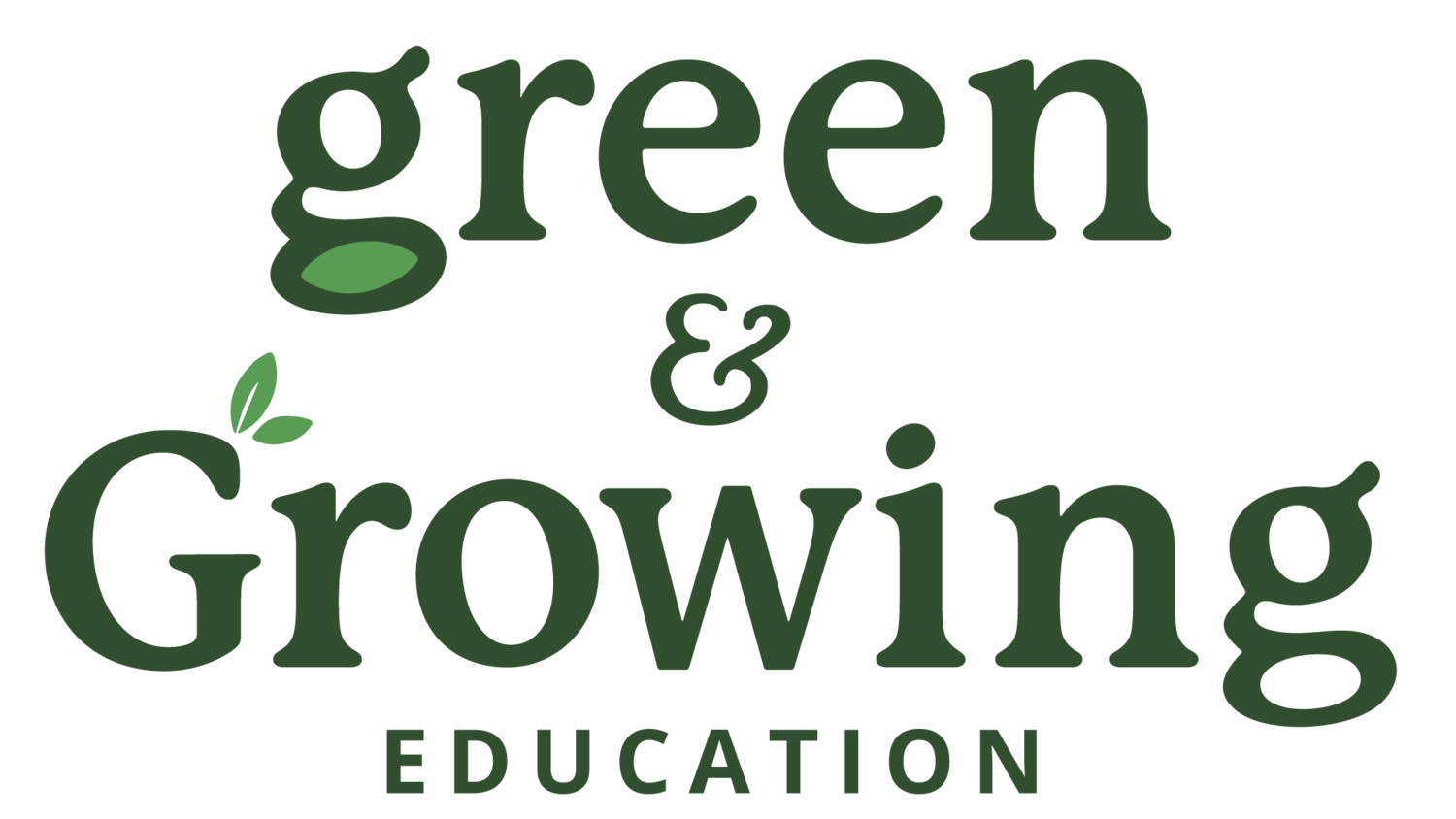How to use Canva!
Hey Teachers!I have a goodie for you today! I am a self proclaimed Instagram-a-holic! I started dabbling in Instagram at my first school and Ag Teacher How Tos has grown so much I had a share my favorite app to go along with ALL THE THINGS! I have gone through MANY apps to make lots of different things in Instagram, and right now I have a personal favorite....CANVA! Canva is an "amazingly simple graphic design software" that "makes design simple for everyone" according to their website. And let me tell you it does mean EVERYONE!Canva can be used on the computer OR in an app on your phone. When I am making graphics for Instagram like my "what's happening this week"
Canva is an "amazingly simple graphic design software" that "makes design simple for everyone" according to their website. And let me tell you it does mean EVERYONE!Canva can be used on the computer OR in an app on your phone. When I am making graphics for Instagram like my "what's happening this week"  post, I tend to use the computer simply because I have a larger work space. But, I have done it in the app. The app is great for quick announcements like what you see below..
post, I tend to use the computer simply because I have a larger work space. But, I have done it in the app. The app is great for quick announcements like what you see below..
 I seriously love CANVA because it makes my life a whole ton easier to share information with my students. It also has A TON of templates that you can use. No need to reinvent the wheel with Canva, you can just use a free template (you can purchase some too) and edit with you information. I have done that with the ones below...
I seriously love CANVA because it makes my life a whole ton easier to share information with my students. It also has A TON of templates that you can use. No need to reinvent the wheel with Canva, you can just use a free template (you can purchase some too) and edit with you information. I have done that with the ones below...
 Ok, so here is how you use it...set up an account for yourself and it will save all of your information and designs in the canva "cloud". Then decide what you would like to do...If using for Instagram, choose the Social Media post. The size is already configured to fit your picture for Instagram.
Ok, so here is how you use it...set up an account for yourself and it will save all of your information and designs in the canva "cloud". Then decide what you would like to do...If using for Instagram, choose the Social Media post. The size is already configured to fit your picture for Instagram. Now you have a blank canva(s), get it! If you would like to choose a template, scroll on the left sidebar and select the one you would like. If you want to let your creativity flow, start adding TEXT, IMAGES, ELEMENTS, or UPLOAD pictures/images you already have to your post.
Now you have a blank canva(s), get it! If you would like to choose a template, scroll on the left sidebar and select the one you would like. If you want to let your creativity flow, start adding TEXT, IMAGES, ELEMENTS, or UPLOAD pictures/images you already have to your post. The best way to learn Canva is to play around with it. Also, one of the best things I've done is let my students play around with it and they have come up with some creative things! I have also used some of the other templates in canva to create some awesome flyers, banners, invitations, business cards and more. Just scroll through the pre-sized canva designs to fit your needs.If you are like me, anything that makes my life a little bit simpler is welcomed with open arms. I hope Canva can be welcomed into your FFA social media life soon!Let me know if you have any questions or would like to me explain anything else in more detail. I am always open for suggestions!Happy Teaching!
The best way to learn Canva is to play around with it. Also, one of the best things I've done is let my students play around with it and they have come up with some creative things! I have also used some of the other templates in canva to create some awesome flyers, banners, invitations, business cards and more. Just scroll through the pre-sized canva designs to fit your needs.If you are like me, anything that makes my life a little bit simpler is welcomed with open arms. I hope Canva can be welcomed into your FFA social media life soon!Let me know if you have any questions or would like to me explain anything else in more detail. I am always open for suggestions!Happy Teaching!